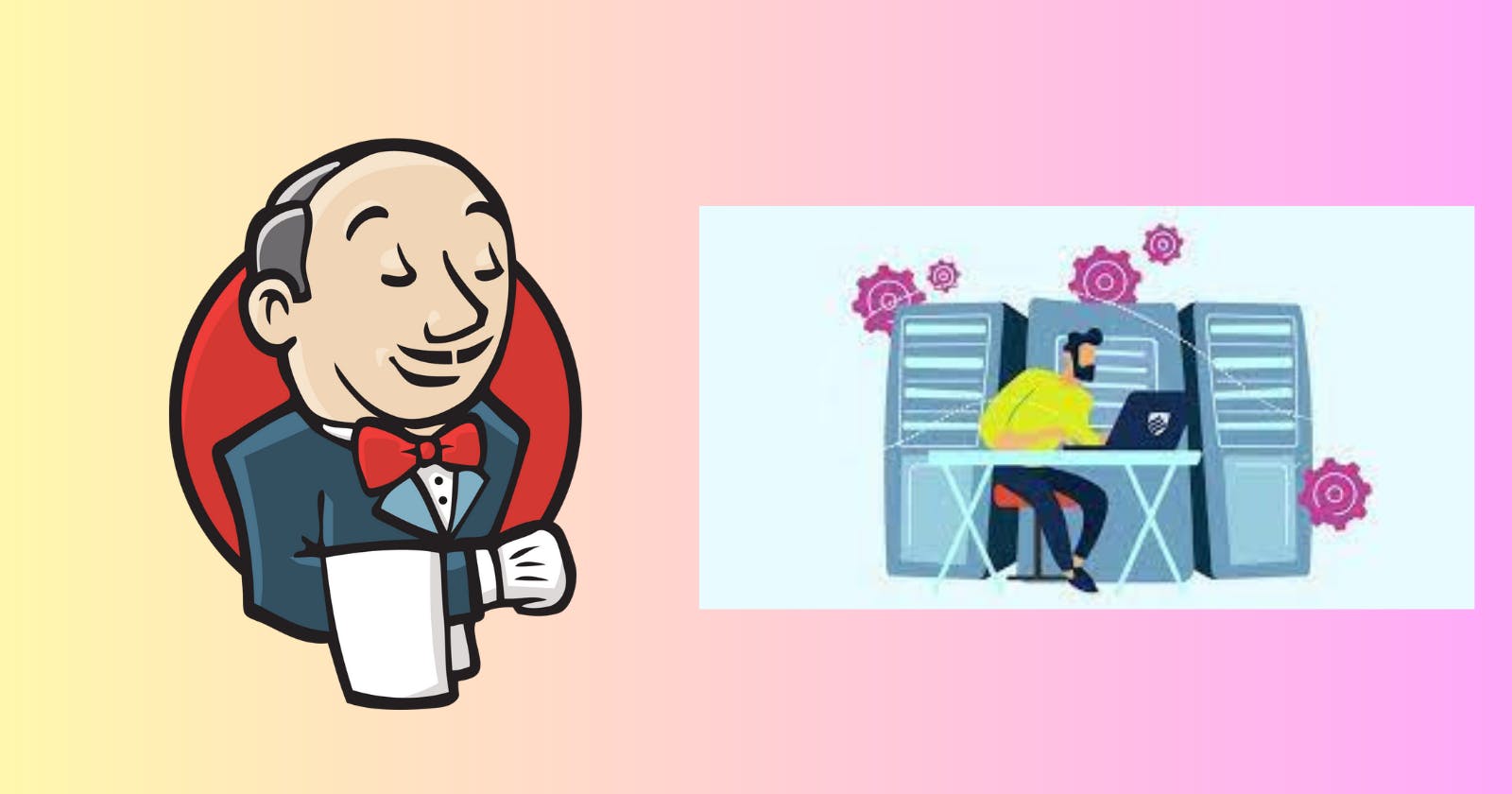Introduction
Jenkins is a popular open-source automation server. It is widely used to automate tasks related to building, testing, and deploying software applications. While Jenkins is primarily known for its use in software development, it can also be used for system administration tasks. This article will explore how to use Jenkins as a system administration tool, outlining its key features and showing some examples of how it can be used to automate common system administration tasks.
Installation
The first step in using Jenkins as a system administration server is to install Jenkins on your server or machine. This can be done by following the official installation instructions for Jenkins, which can be found on the Jenkins website.
Once Jenkins is installed, you can access the Jenkins web interface by navigating to http://localhost:8080 in your web browser.
Configuration
Before you can start using Jenkins as a system administration tool, you will need to configure it to work with your system. This involves configuring Jenkins agents and selecting the appropriate Jenkins plugins. Jenkins agents are worker machines that can execute jobs on behalf of Jenkins. They can be any system running a supported operating system and Java version.
To create a new agent, navigate to the Jenkins web interface and click on "Manage Jenkins" and then "Manage Nodes and Clouds". Click on "New Node" to create a new agent. Give the agent a name and select the "Permanent Agent" option. Fill in the configuration details for your agent, including its hostname, port, and SSH credentials.
Once the agent is created, you can select which plugins to install on it. Plugins are extensions to Jenkins that add additional functionality. For system administration tasks, some of the most useful plugins include:
Ansible plugin: allows you to use Jenkins to run Ansible playbooks on remote hosts.
SSH plugin: enables remote command execution on other machines via SSH.
PowerShell plugin: allows you to run PowerShell scripts on Windows machines.
SNMP plugin: monitors and manages SNMP devices in your network.
Nagios plugin: integrates Jenkins with Nagios, a popular monitoring tool.
Creating jobs
Once you have configured your Jenkins server and installed the necessary plugins, you can start creating jobs. Jobs are Jenkins' fundamental building blocks, and they represent a single executable task. You can create jobs to perform a variety of system administration tasks, including:
Setting up new machines
Installing and configuring software
Managing user accounts
Monitoring system performance
Updating software and operating systems
Regular backup and restore operations
To create a new job, click on "New Item" in the Jenkins web interface, and select the "Freestyle project" option. Give the job a name and select the type of job that you want to create. Fill in the job configuration details such as its description, triggers, and build steps. Build steps are commands that Jenkins executes when it runs the job, and they can be used to run scripts, execute commands via SSH, or run Ansible playbooks.
An example job might be to perform a security scan on a remote machine. To do this, you would create a job that runs an nmap command or a similar tool on the remote machine, and then save the results in a file on the Jenkins server.
Creating Backup Jobs
Creating backup jobs on Jenkins is straightforward. Jenkins backup jobs can be created to automate tasks such as backing up server data to a remote location or creating system snapshots. To create a backup job, click on "New Item" in the Jenkins web interface and select "Freestyle project". Give the job a name and input its configuration details, such as its description, triggers, and build steps. Build steps are the commands executed by Jenkins when it runs the job. They can consist of scripts to execute commands via SSH or run Ansible playbooks.
For example, a backup job can be created to automatically back up server data to a remote location, such as an S3 bucket or an FTP server. The job can include commands to compress the data to be backed up, encrypt it, and upload it to a remote location.
Automating Monitoring Tasks
Jenkins can be used to automate monitoring tasks by performing scheduled checks on servers or machines. To automate monitoring tasks, a job can be created that executes scripts or commands to monitor system performance, check for service availability, and notify designated personnel of significant events via email or messaging services.
For instance, a monitoring job can be created to check system performance metrics such as CPU usage and memory usage continuously. The job can be configured to trigger notifications if specific thresholds are exceeded. Additionally, a job can be created to execute periodic service checks to ensure servers like SMTP, HTTP, and DNS are available and running.

Conclusion
Using Jenkins as a system administration server can be an effective way to automate common system administration tasks. Jenkins' extensibility and flexibility make it a great choice for automating tasks related to system configuration, deployment, and maintenance. By configuring Jenkins agents, selecting the right plugins, and creating jobs, you can build a powerful automation tool that helps you to manage your IT infrastructure more efficiently.