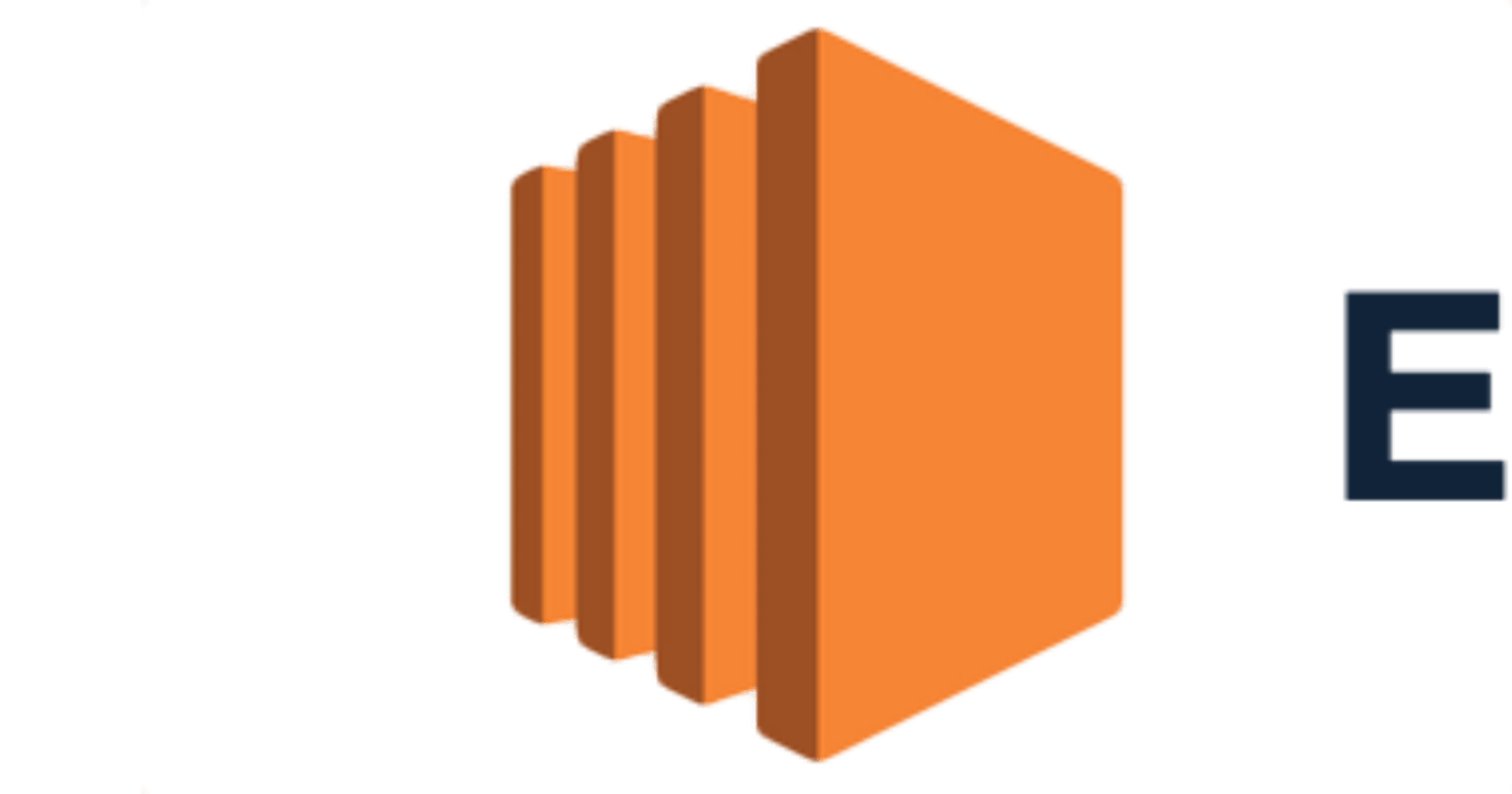New to AWS Cloud?
Want to launch an EC2 instance on AWS Cloud?
𝗬𝗼𝘂 𝗰𝗮𝗻 𝗱𝗼 𝘁𝗵𝗶𝘀 𝗯𝘆 𝗳𝗼𝗹𝗹𝗼𝘄𝗶𝗻𝗴 𝘁𝗵𝗲 𝘀𝘁𝗲𝗽𝘀 𝗯𝗲𝗹𝗼𝘄:
Sign in to your AWS Management Console. If you don't have an account, create one by following the instructions on the AWS website.
Once you're logged in, navigate to the EC2 dashboard by selecting "EC2" from the list of services.
Click the "Launch Instance" button to start the EC2 instance launch wizard.
Choose an Amazon Machine Image (AMI) for your instance. An AMI is a pre-configured virtual machine that includes an operating system and other software. AWS provides many pre-built AMIs, or you can create your own.
Select an instance type. This determines the computing resources (CPU, memory, etc.) that will be allocated to your instance. AWS offers a wide variety of instance types to choose from, so consider your requirements carefully.
Configure your instance. This includes things like the number of instances you want to launch, the VPC (Virtual Private Cloud) you want to launch them in, and any other networking settings you need.
Add storage to your instance. You can choose between several types of storage, such as EBS (Elastic Block Store) volumes, instance store volumes, or S3 (Simple Storage Service) buckets.
Add any necessary tags to your instance. Tags are key-value pairs that you can use to organize your resources and manage them more effectively.
Configure your security groups. Security groups act as virtual firewalls, controlling inbound and outbound traffic to your instance. You can create new security groups or use existing ones.
Review and launch your instance. Double-check all your settings, and then click the "Launch" button to create your instance.
Create a key pair to access your instance. A key pair consists of a public key that AWS stores, and a private key that you download. You'll use the private key to connect to your instance over SSH (Secure Shell).
Wait for your instance to launch. This typically takes a few minutes.
That's it! You now have a running EC2 instance in the AWS cloud. You can connect to it using SSH, install software, and start using it for your applications or other tasks.